Snyk and HashiCorp securing your Infrastructure as Code > Prerequisites > ...on your own > VSCode Server Setup
Accessing the VS Code Server
Step 1: Navigate to CloudFormation Outputs
- Open the AWS Management Console and navigate to the CloudFormation service.
- Select the vscode-server stack deployed for the workshop.
- Go to the Outputs tab in the stack details.
- You will find the following details:
- VSCODEURL: This is the URL to access the VS Code server.
- Password: This is the password required to log in to the server.
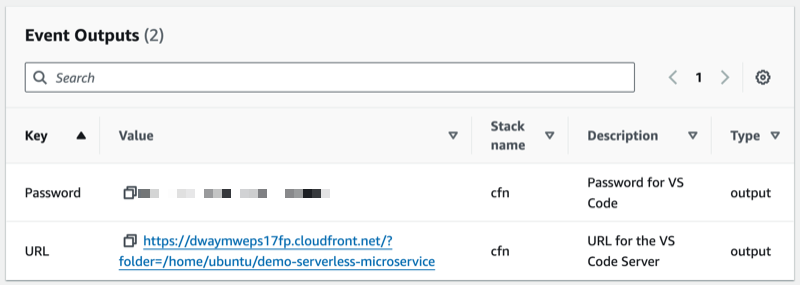
Step 2: Copy the Password
- Copy the Password value from the CloudFormation Outputs to your clipboard.
Step 3: Access the VS Code Server
- Click on the VSCODEURL link in the CloudFormation Outputs section.
- A browser window will open, prompting you to enter a password.
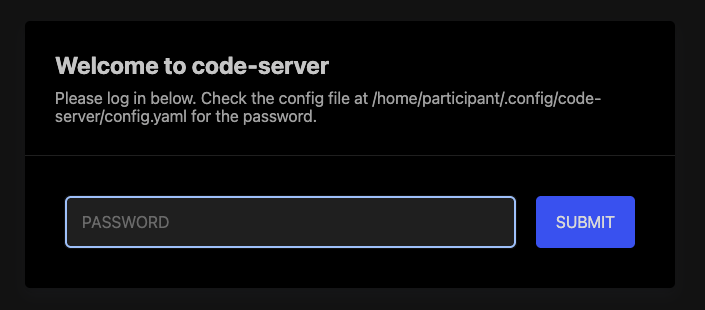
Step 4: Enter the Password
- Paste the password you copied earlier into the password field.
- Click Login to proceed.
Step 5: Start Coding!
- You now have access to the VS Code server, which is securely fronted by CloudFront.
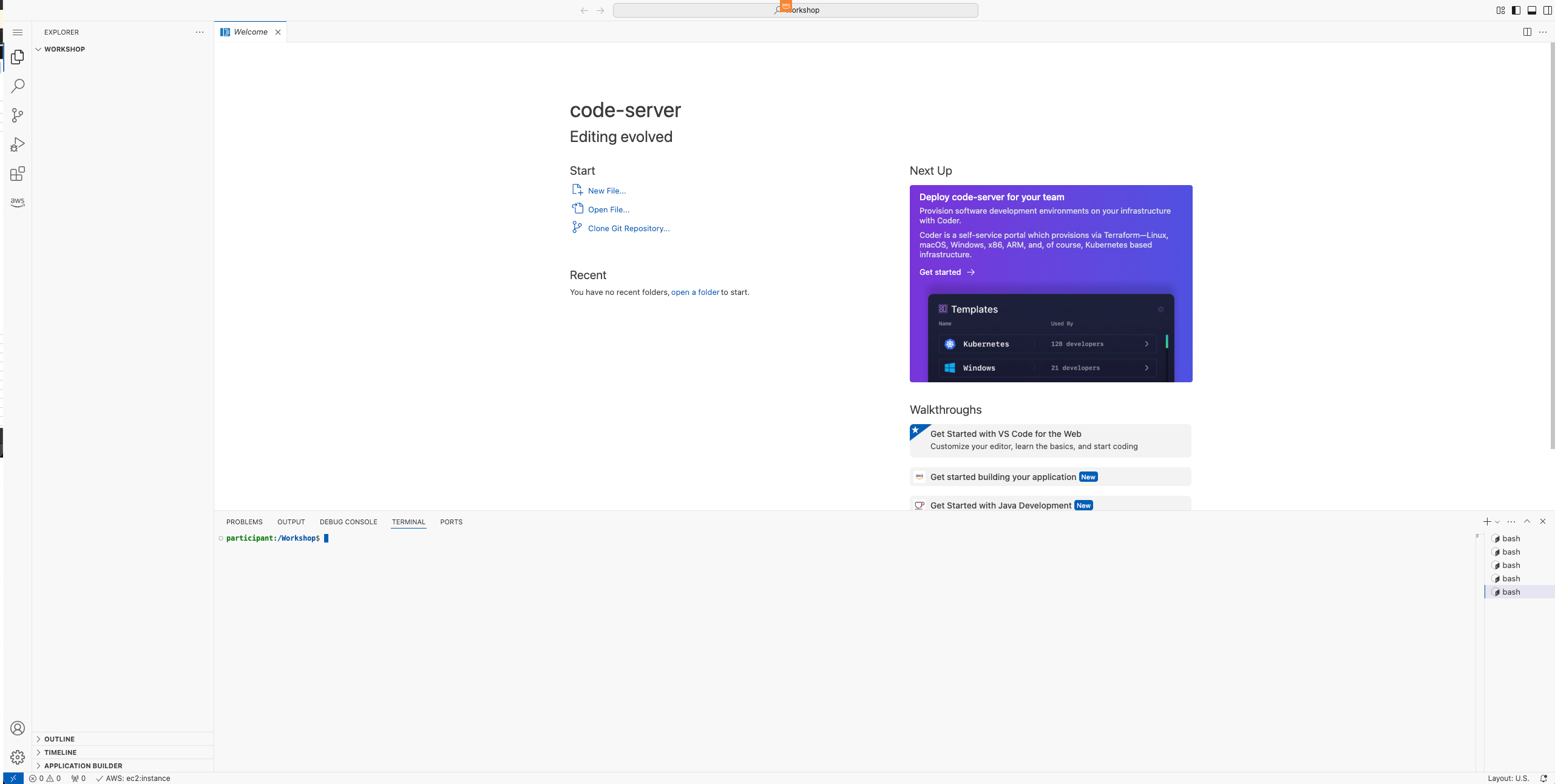
Note: Ensure you use the latest version of your browser for the best experience. If you encounter issues accessing the server, try clearing your browser cache or contacting the workshop support team.